Click here to go to the download page
Download and Install Softest–Windows
In order to download Softest, please visit your Institution’s Custom Home Page – www.examsoft.com/***
If you do not know your institution’s CHP , click here.
Enter your ID and password under ‘Exam Takers’
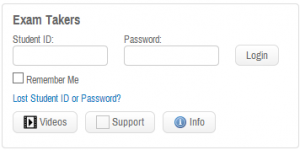
Once logged in, click on ‘Download SofTest’

Save the SofTest installer to a folder of your choice (preferably the downloads folder).
Run the installer once it is finished downloading.
Note: If you do not have “Microsoft .NET Framework 4” installed you will be prompted with the following message:
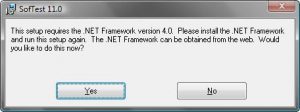
Click here for instructions on how to install “Microsoft .NET Framework 4”
Once you have “Microsoft .NET Framework 4” installed you may continue with the SofTest installation by running the installer again.
The installation wizard should appear. Click “Next”.
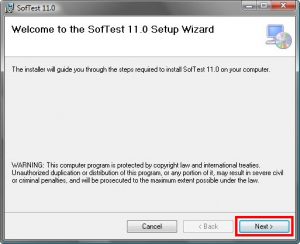
Please Read and Agree to the license agreement then click “Next”

You may chose to have the program only installed on the current user account or on all accounts.
If you are unsure which to choose just click “Next”.
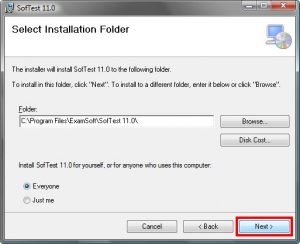
Click “Next” to start the installation.

Installation can take up to 10 minutes depending on your system.
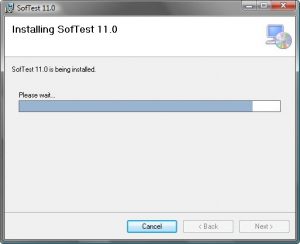
Once the installation is complete you can click “Close”
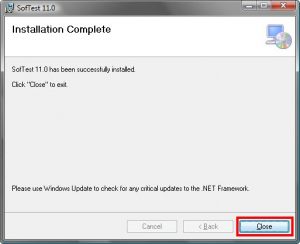
Run SofTest from the icon on your desktop.
From <http://support.examsoft.com/link/portal/15157/15194/Article/38/Download-and-Install-SofTest-Windows>